
A-Painter: Paint in VR in Your Browser
Want to start painting now? Head to https://aframe.io/a-painter!
Make sure you have a WebVR-enabled browser. In Chromium, enable the flags for chrome://flags/#enable-webvr and chrome://flags/#enable-gamepad-extensions. Firefox support is coming soon.
(Don’t have a headset? No problem – you can still view paintings from any device!)
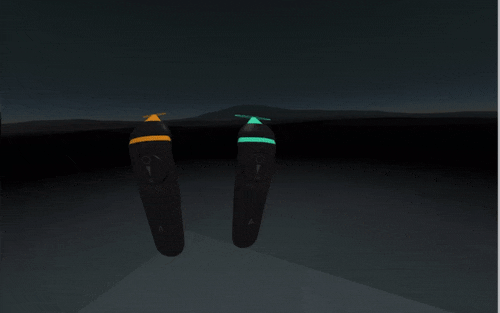
We on the Mozilla VR team are hardcore fans of Tilt Brush. It’s a wonderful example of the power of VR as an expressive medium. In the last few weeks, we have been experimenting with our own Web-based interpretation of Tilt Brush. We wanted to show how easy is to produce and share your creations on the Web across platforms with no software installations.

To browse paintings, you just need a browser with WebGL, but to fulfill your artistic urges you need a system with hand-tracked controllers. Today, that means only with the HTC Vive on Windows (though we hope this changes soon!).
What can I do with A-Painter today?
- Paint in 3D using hand-tracked motion controllers. Use both hands to paint!
- Share drawings with the world simply by copying and pasting a URL.
- View 3D drawings anywhere both with and without a headset.
- Paint on top of other people’s drawings and make them your own.
- Drag and drop images and
OBJmodels from your desktop to the browser, for a template or starting point to paint over. - Save and load local binary files of your drawings.
- Over 30 brushes with a custom A-Painter Brush API to easily create new ones.
How to play with it
It’s easy! Go to the A-Painter web site with a WebVR-enabled browser (with Gamepad Extensions enabled in about:config) and put on your HTC Vive headset. Grab your controllers, hold the trigger button, and start painting!
If you don't have a headset, you can still view other people's creations using mouse and keyboard or mobile.
Controls
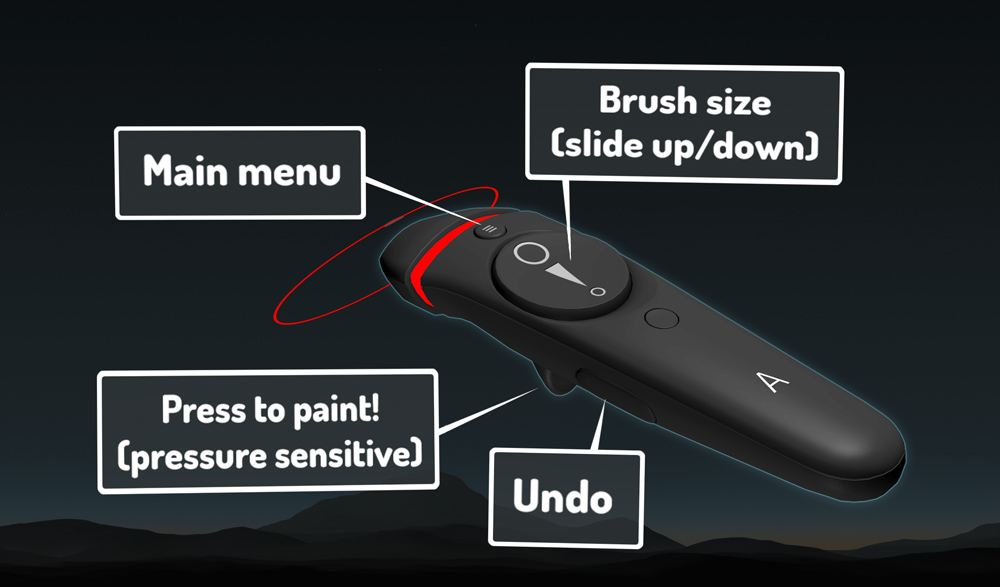
- Trigger: Hold down to paint (it’s pressure sensitive).
- Thumbpad: Slide up and down to change the brush size.
- Grip: Squeeze to undo the latest stroke.
- Menu Button: Press to toggle the main menu.
Once you open the main menu, you can modify the color, size, and brush type by pointing the other controller to the desired option and clicking using the trigger (and the controller being used to point and click is the one is the one that receives the new settings).
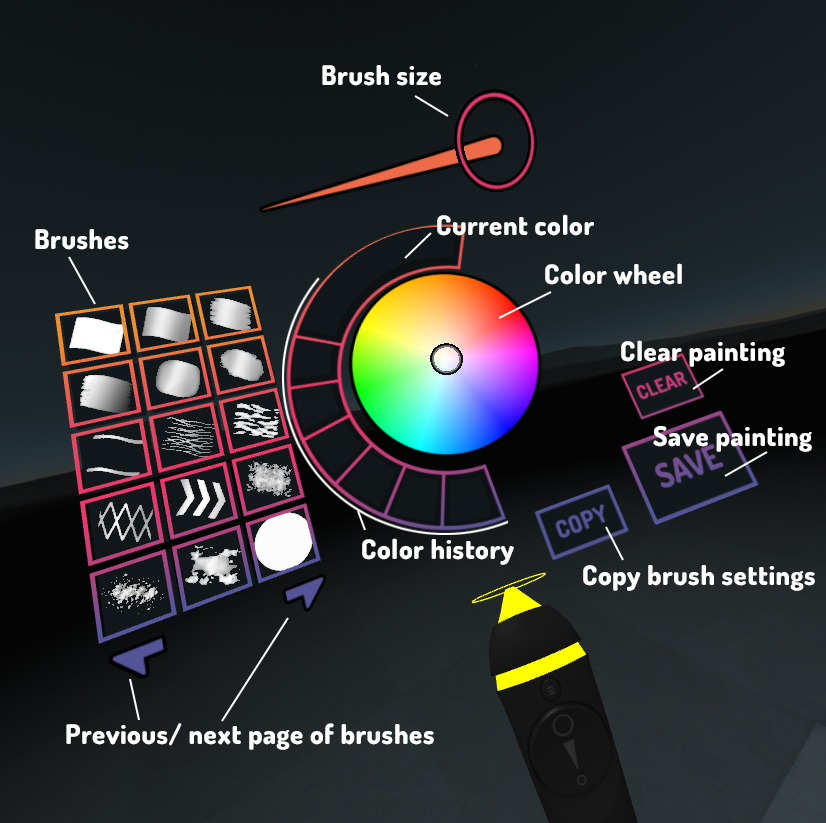
- Color history: The latest seven colors used will be saved in these swatches.
- Clear: Clears the painting. Use with care!
- Save: The whole painting will be saved and uploaded to a server in a binary format, and outside of VR (but still in your browser) you will get a URL that you can use to share your painting and resume your work later.
- Copy: The current brush settings (type, color, and size) of the controller holding the menu will be transferred to the pointing controller.
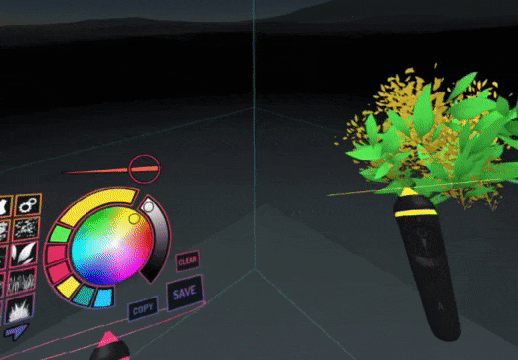
A-Painter is extensible
To create a new brush, implement the following interface, and register it by calling AFRAME.registerBrush(brushName, definition, options).
And, from within your AFRAME.registerBrush call, define the following:
BrushInterface.prototype = {
addPoint: function (position, orientation, pointerPosition, pressure, timestamp) {},
tick: function (timeOffset, delta) {}
};
The only required method to implement is addPoint. With addPoint, you should do something with the point, orientation, and pressure data returned from the controller (i.e., create or modify a geometry), and return true if you’ve added something to the scene and false otherwise. If you want to add dynamic behavior, implement the tick method, which will be called on every frame.
Here is the code for a custom spheres brush:
/* globals AFRAME, THREE */
AFRAME.registerBrush(
// Name of brush.
'spheres',
// Methods for brush definition.
{
init: function (color, width) {
// Initialize the material based on the stroke color.
this.material = new THREE.MeshStandardMaterial({
color: this.data.color,
roughness: 0.5,
metalness: 0.5,
side: THREE.DoubleSide,
shading: THREE.FlatShading
});
this.geometry = new THREE.IcosahedronGeometry(1, 0);
},
// This method is called every time we need to add a point
// to our stroke. It should return `true` if the point is
// added correctly and `false` otherwise.
addPoint: function (position, orientation, pointerPosition,
pressure, timestamp) {
// Create a new sphere mesh to insert at the given position.
var sphere = new THREE.Mesh(this.geometry, this.material);
// The scale is determined by the trigger pressure.
var scale = this.data.size / 2 * pressure;
sphere.scale.set(scale, scale, scale);
sphere.initialScale = sphere.scale.clone();
// Generate a random phase to be used in the tick animation.
sphere.phase = Math.random() * Math.PI * 2;
// Set the position and orientation of the sphere to match
// the controller’s.
sphere.position.copy(pointerPosition);
sphere.rotation.copy(orientation);
// Add the sphere to the `object3D`.
this.object3D.add(sphere);
// Return `true`, since we’ve correctly added a new point (sphere).
return true;
},
// This method is called on every frame.
tick: function (timeOffset, delta) {
for (var i = 0; i < this.object3D.children.length; i++) {
var sphere = this.object3D.children[i];
// Calculate the sine value based on the time and the phase for
// this sphere, and use it to scale the geometry.
var sin = (Math.sin(sphere.phase + timeOffset / 500.0) + 1) / 2 + 0.1;
sphere.scale.copy(sphere.initialScale).multiplyScalar(sin);
}
},
},
// Additional options for this brush.
{
thumbnail: 'brushes/thumb_spheres.gif',
spacing: 0.01
}
);
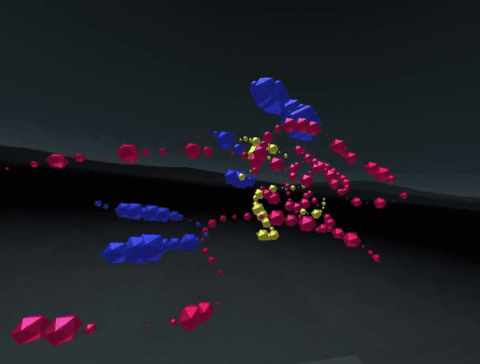
Read more about creating custom brushes.
Perhaps we could…
While developing this tool, we got plenty of interesting ideas to implement. The future of A-Painter depends on you and its general acceptance and feedback, but here are some ideas of features we would like to add:
- More and better tools, such as a color picker and eraser
- More and better brushes
- Save screenshots and
GIFanimations - Audio-reactive brushes
- Multi-user painters and spectators
- Import
glTFmodels - Export to standard 3D file formats, such as
OBJandglTF - Dedicated web site with gallery of users' submissions
- Post-processing filters
- Performance optimizations to existing brushes
And, of course if you have an idea, issue, or want to contribute directly to the codebase, please feel free to join us at https://github.com/aframevr/a-painter.
